- Usage
- Self-Hosted Setup
Prerequisites:
- Set up and add envars to Infisical Cloud
Standard
Standard
1
Authorize Infisical for GitLab
Navigate to your project’s integrations tab in Infisical. Press on the GitLab tile and grant Infisical access to your GitLab account.
Press on the GitLab tile and grant Infisical access to your GitLab account.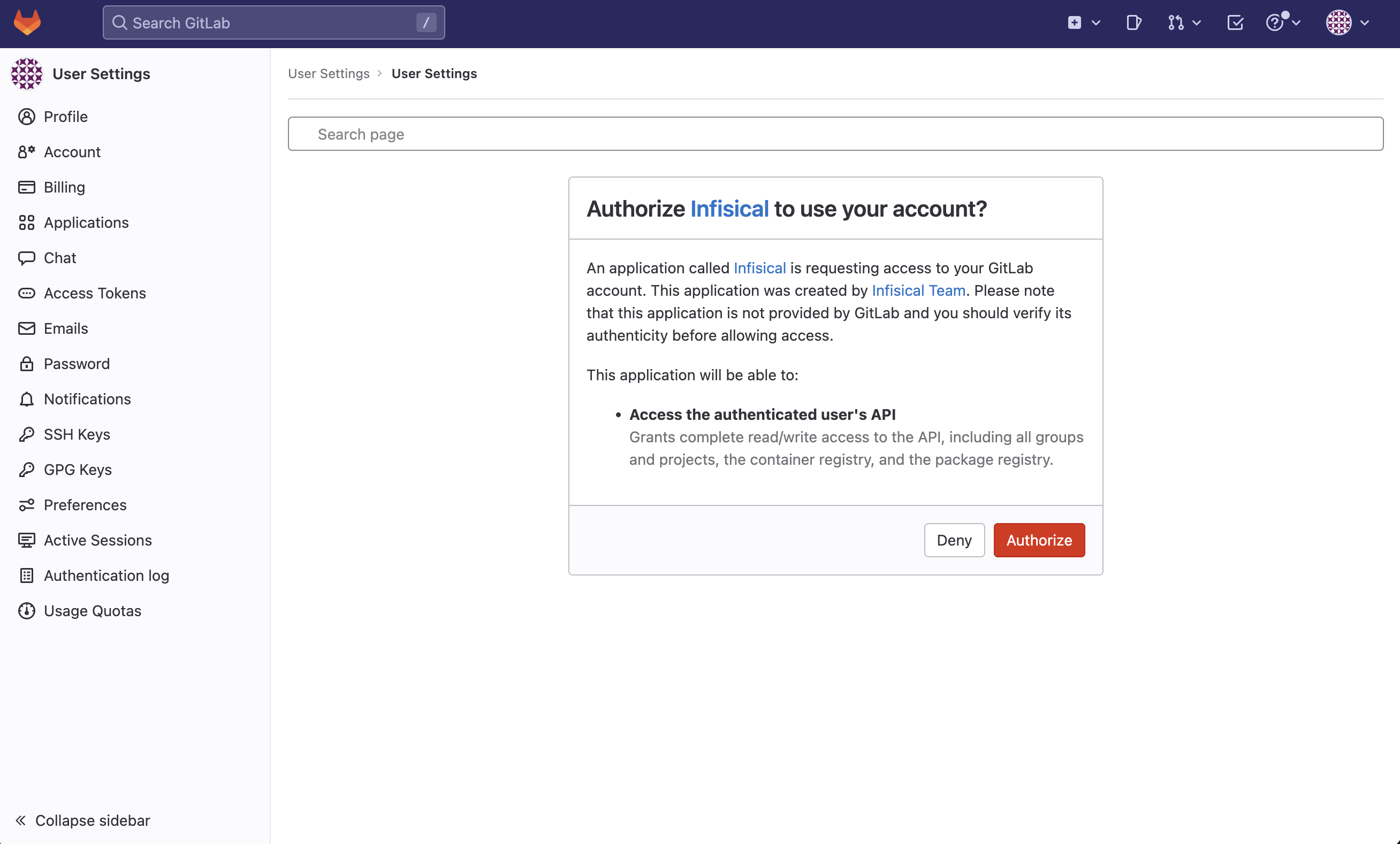

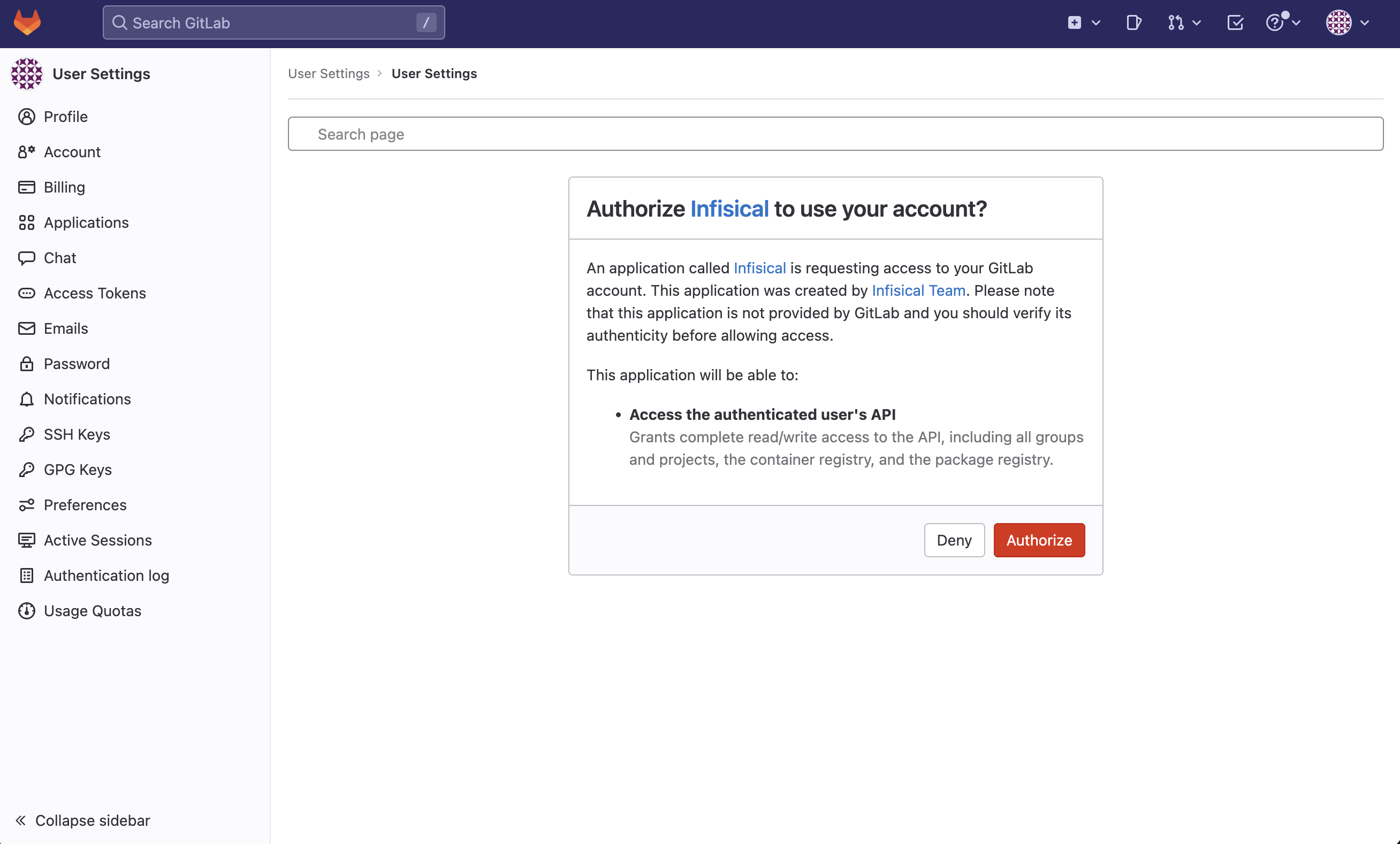
If this is your project’s first cloud integration, then you’ll have to grant
Infisical access to your project’s environment variables. Although this step
breaks E2EE, it’s necessary for Infisical to sync the environment variables to
the cloud platform.
2
Start integration
Select which Infisical environment secrets you want to sync to which GitLab repository and press create integration to start syncing secrets to GitLab.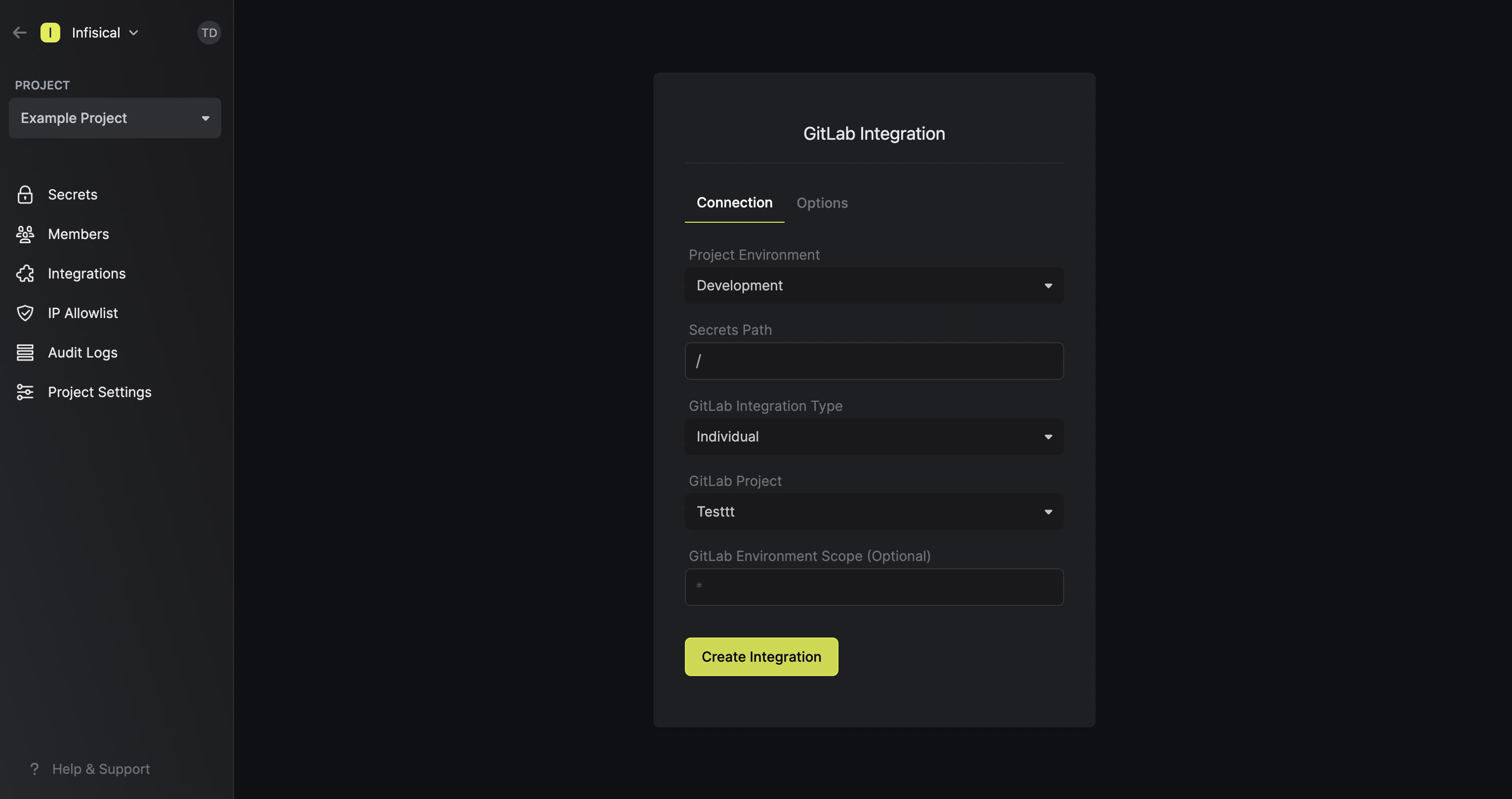 Note that the GitLab integration supports a few options in the Options tab:
Note that the GitLab integration supports a few options in the Options tab: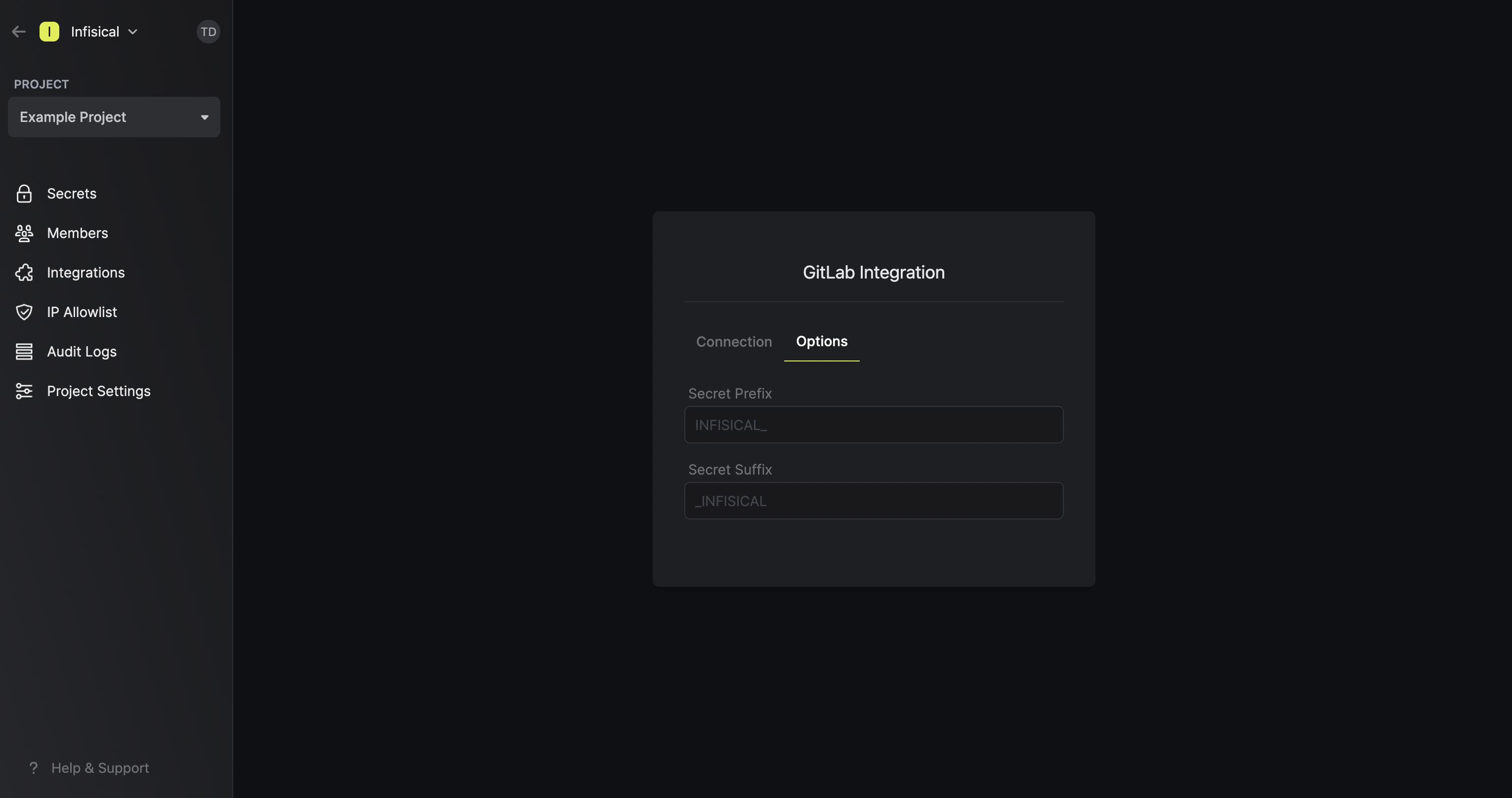
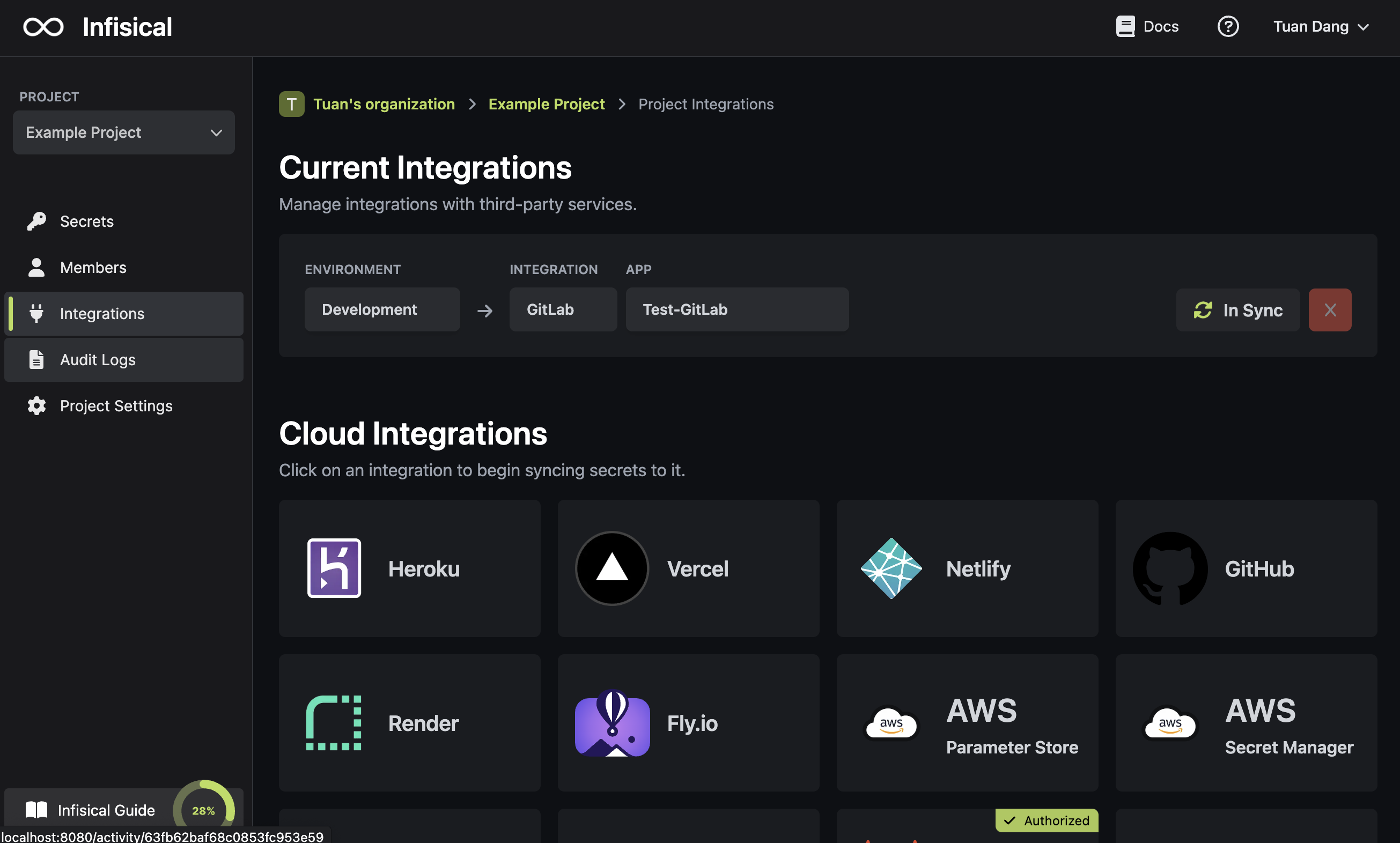
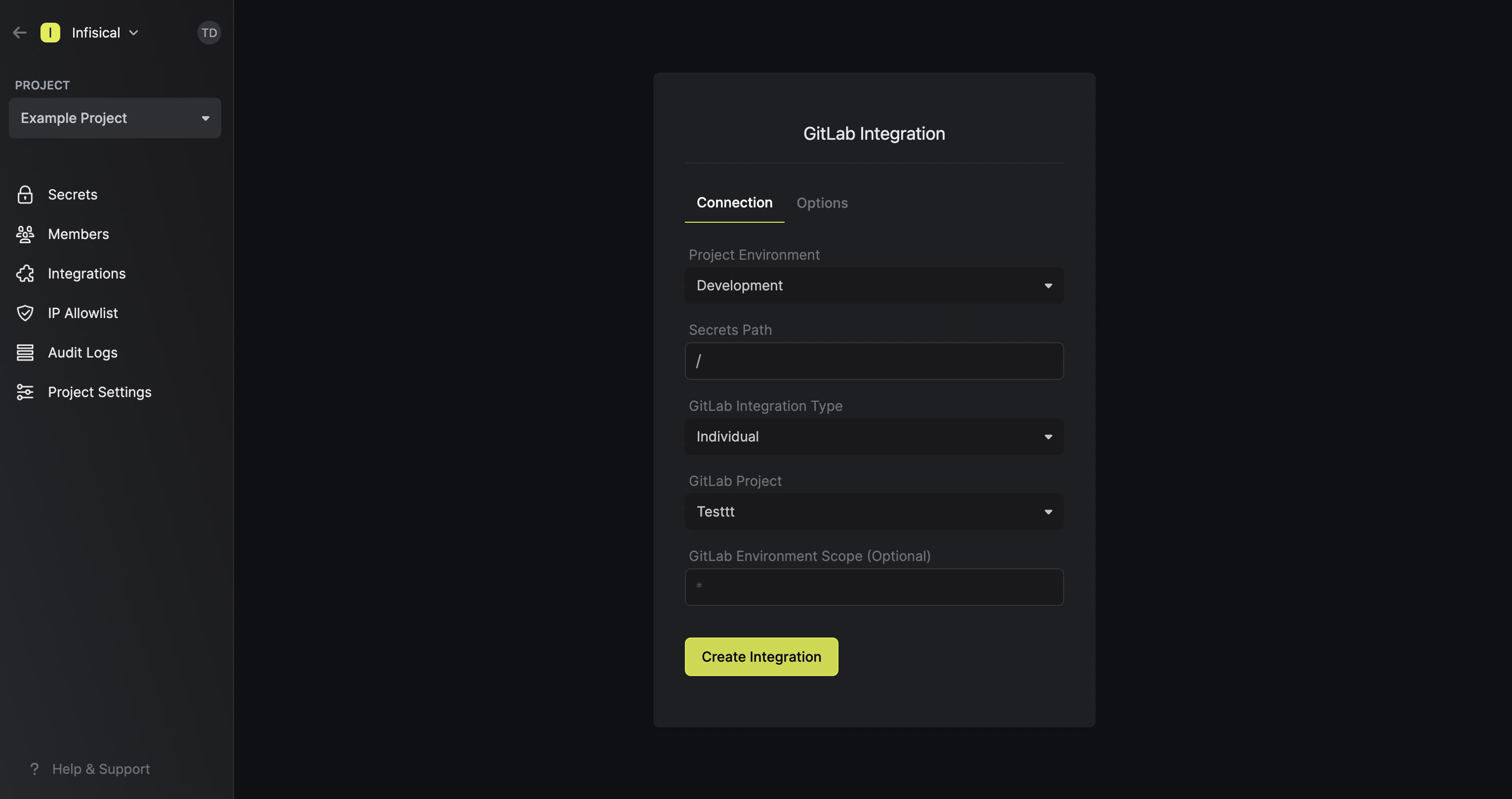
- Secret Prefix: If inputted, the prefix is appended to the front of every secret name prior to being synced.
- Secret Suffix: If inputted, the suffix to appended to the back of every name of every secret prior to being synced.
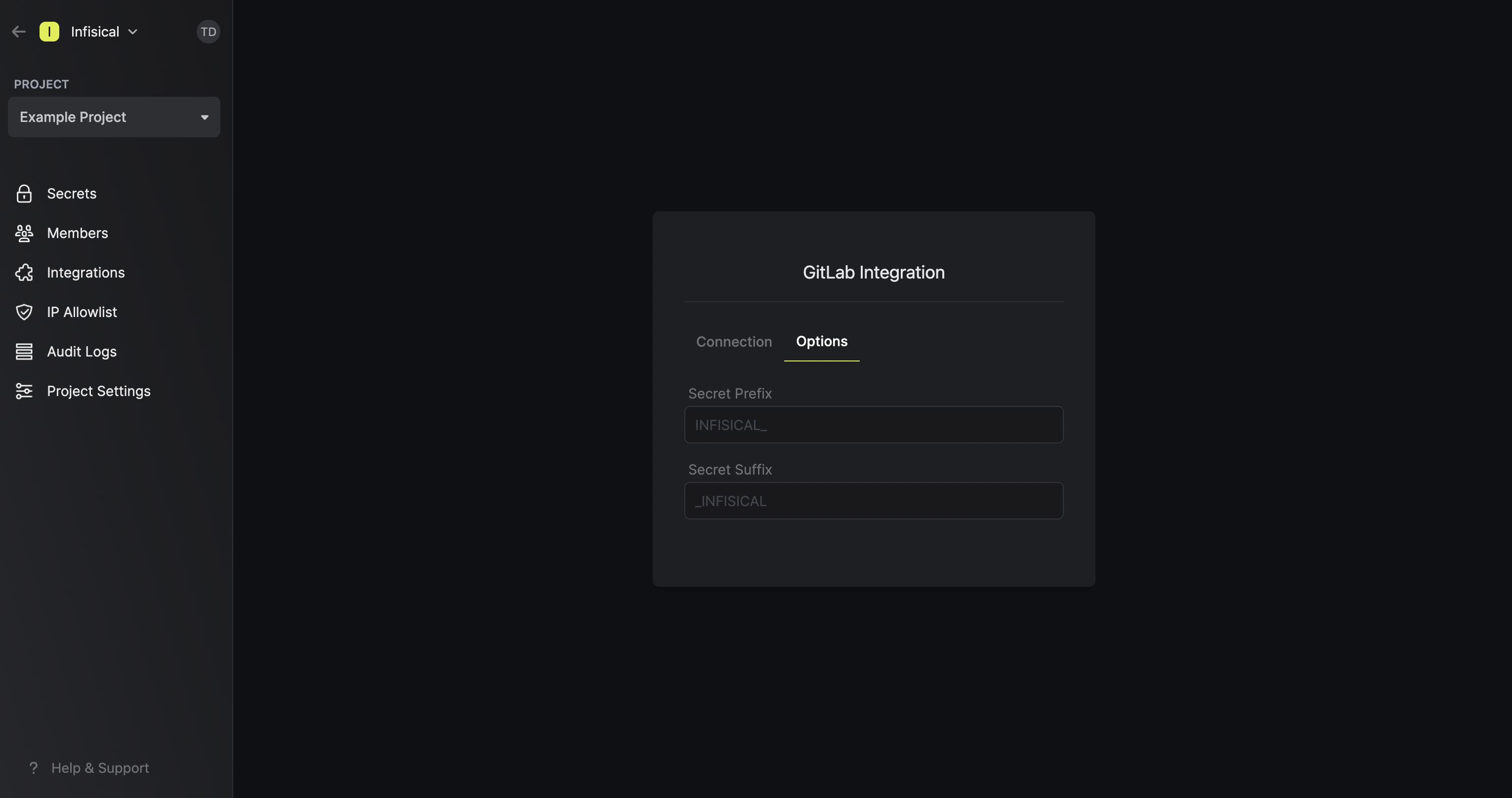
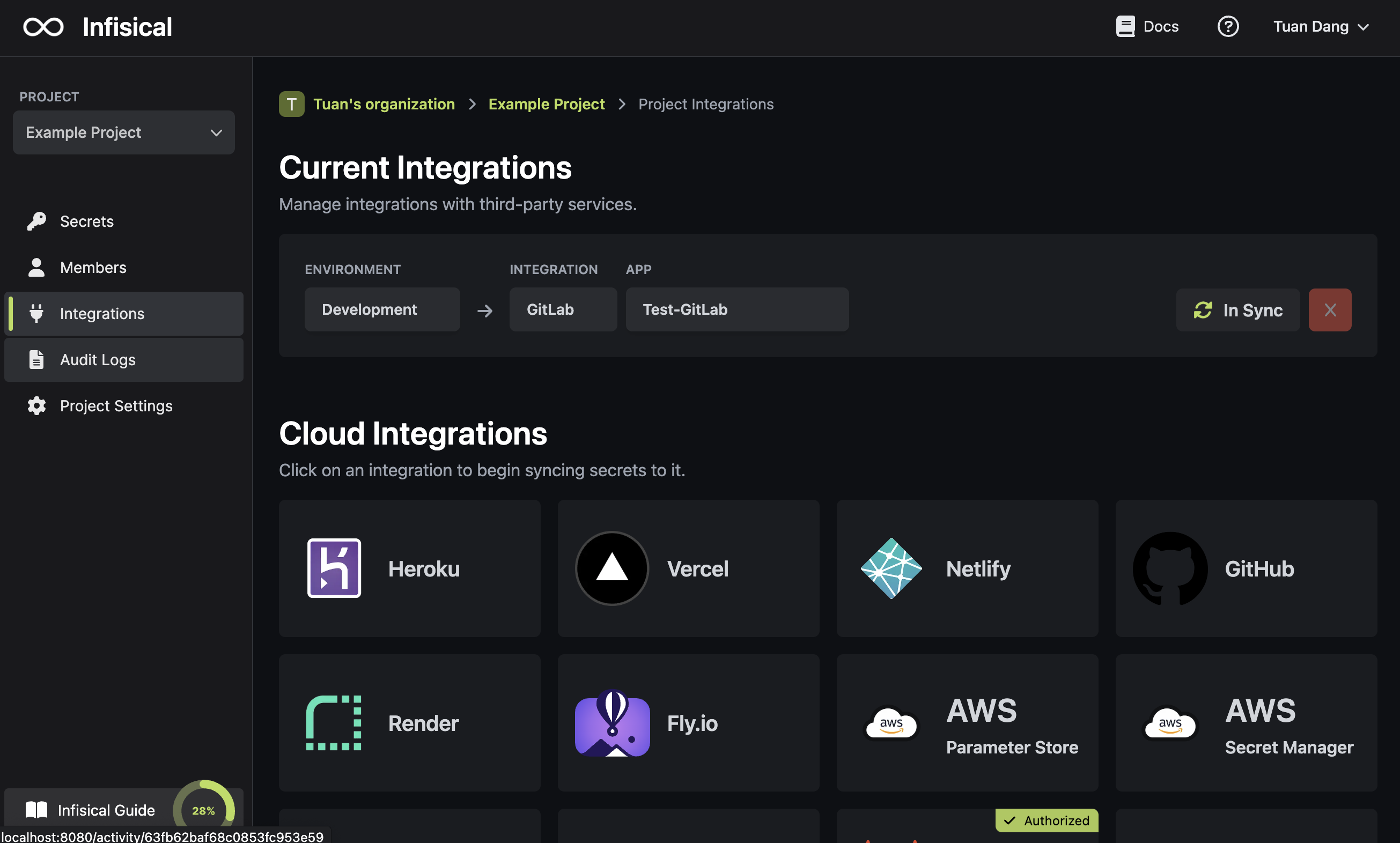
Pipeline
Pipeline
1
Authorize Infisical for GitLab
Generate an Infisical Token for the specific project and environment in Infisical.Next, create a new variable called
INFISICAL_TOKEN with the value set to the token from the previous step in Settings > CI/CD > Variables of your GitLab repository.2
Configure Infisical in your pipeline
Edit your
.gitlab-ci.yml to include the Infisical CLI installation. This will allow you to use the CLI for fetching and injecting secrets into any script or command within your Gitlab CI/CD process.
